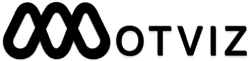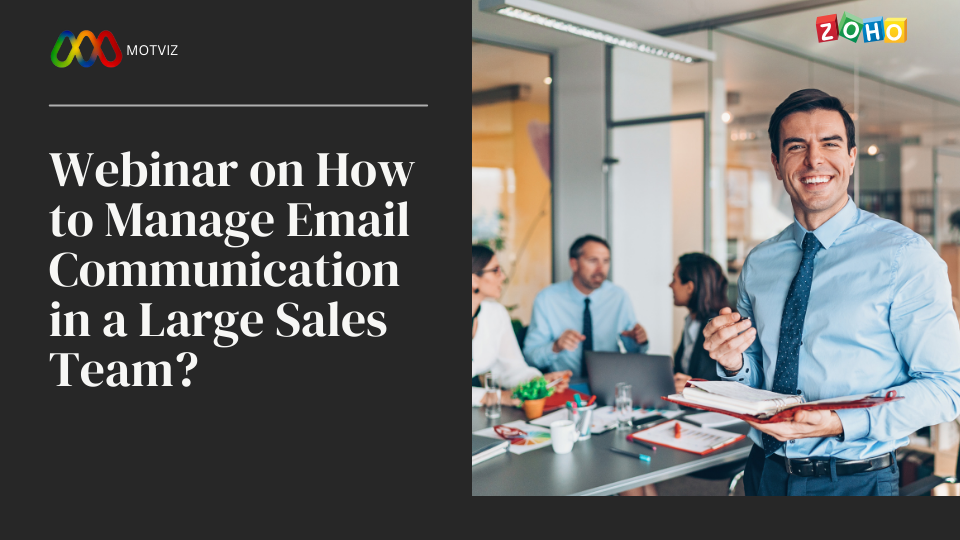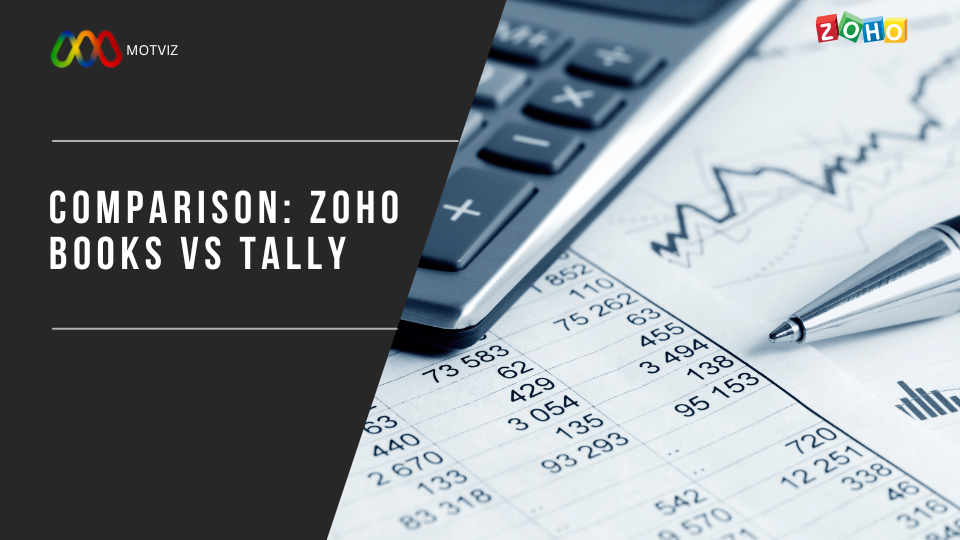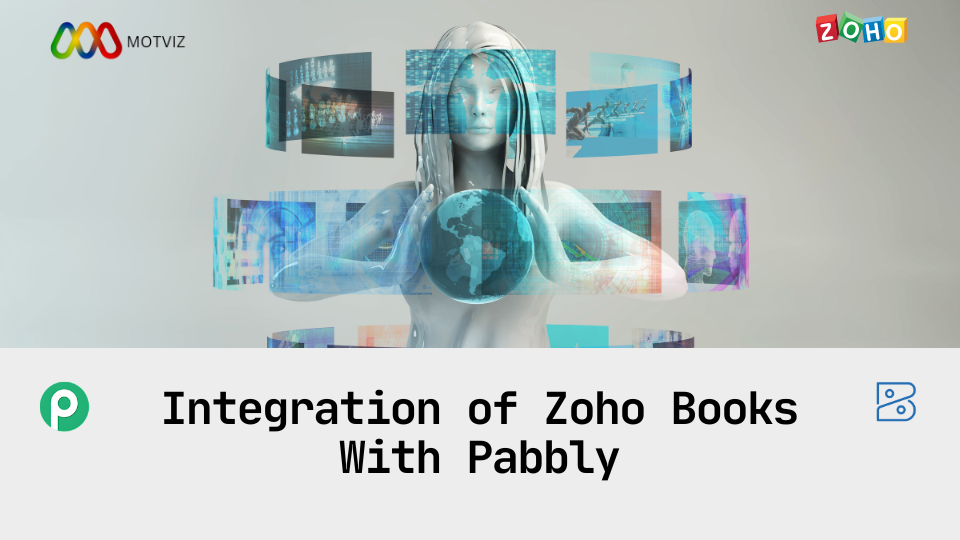
Zoho Books with Pabbly Integration
Integrating Zoho Books with Pabbly Subscription Billing (formerly Pabbly Checkout) can streamline your financial management by automating the flow of payment data between your payment system and accounting software. This integration helps in maintaining accurate financial records, reducing manual data entry, and ensuring seamless subscription management.
Step-by-Step Integration Guide
Step 1: Set Up Accounts
- Zoho Books: If you don’t have an account, sign up at Zoho Books.
- Pabbly Subscription Billing: Sign up at Pabbly.
Step 2: Generate API Key in Zoho Books
- Log in to your Zoho Books account.
- Navigate to Settings>API.
- Generate a new API key or copy an existing one for use in Pabbly.
Step 3: Configure Pabbly Subscription Billing
- Log in to your Pabbly account.
- Go to Pabbly Subscription Billing.
- Set up your products and plans if not already done.
Step 4: Create a New Workflow in Pabbly Connect
- Go to Pabbly Connect.
- Click on Create New Workflow and name it (e.g., “Zoho Books Payment Integration”).
Step 5: Set Up Trigger in Pabbly Connect
- In the new workflow, set the trigger application as Pabbly Subscription Billing.
- Choose the specific trigger event, such as “New Payment” or “Subscription Created”.
Step 6: Connect Zoho Books in Pabbly Connect
- Add an action step in the workflow.
- Select Zoho Books as the action application.
- Choose the action event, such as “Create Invoice” or “Add Payment”.
- Connect your Zoho Books account by entering the API key obtained in Step 2.
Step 7: Map Fields between Pabbly and Zoho Books
- Map the fields from Pabbly Subscription Billing to Zoho Books. For example:
- Customer Name in Pabbly to Customer Name in Zoho Books.
- Amount Paid in Pabbly to Payment Amount in Zoho Books.
- Transaction ID in Pabbly to Reference Number in Zoho Books.
- Ensure that all required fields are correctly mapped to avoid any data discrepancies.
Step 8: Test the Workflow
- Perform a test transaction in Pabbly Subscription Billing.
- Check Zoho Books to verify that the payment details have been correctly recorded.
- Adjust field mappings and configurations if necessary.
Step 9: Activate the Workflow
- Once the workflow is tested and verified, activate it.
- Monitor the workflow initially to ensure it runs smoothly and data is being accurately transferred.
Benefits of Integration
- Automated Data Entry: Payment details from Pabbly are automatically recorded in Zoho Books, reducing manual data entry.
- Accurate Financial Records: Ensures all subscription payments are accurately reflected in your accounting software.
- Time Savings: Streamlines the process of updating financial records, freeing up time for other tasks.
- Real-Time Updates: Provides real-time updates on financial transactions, improving financial oversight and decision-making.
Example Workflow Scenario
- Trigger: A customer makes a payment via Pabbly Subscription Billing.
- Action: The payment information (amount, customer details, payment date) is automatically sent to Zoho Books.
- Outcome: An invoice or payment record is created in Zoho Books, ensuring the financial data is up-to-date.
Conclusion
Integrating Zoho Books with Pabbly Subscription Billing via Pabbly Connect offers a robust solution for automating the synchronization of payment data. This integration helps businesses maintain accurate financial records, enhance efficiency, and reduce the administrative burden associated with managing subscriptions and payments. By following the steps outlined, you can establish a seamless connection between your payment processing and accounting systems, ensuring your financial data is always accurate and up-to-date.