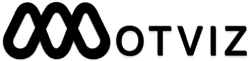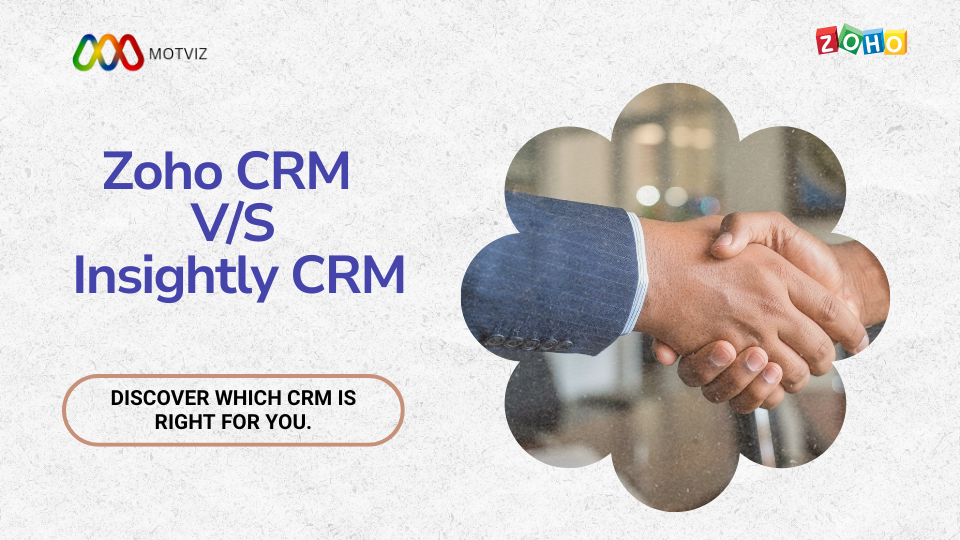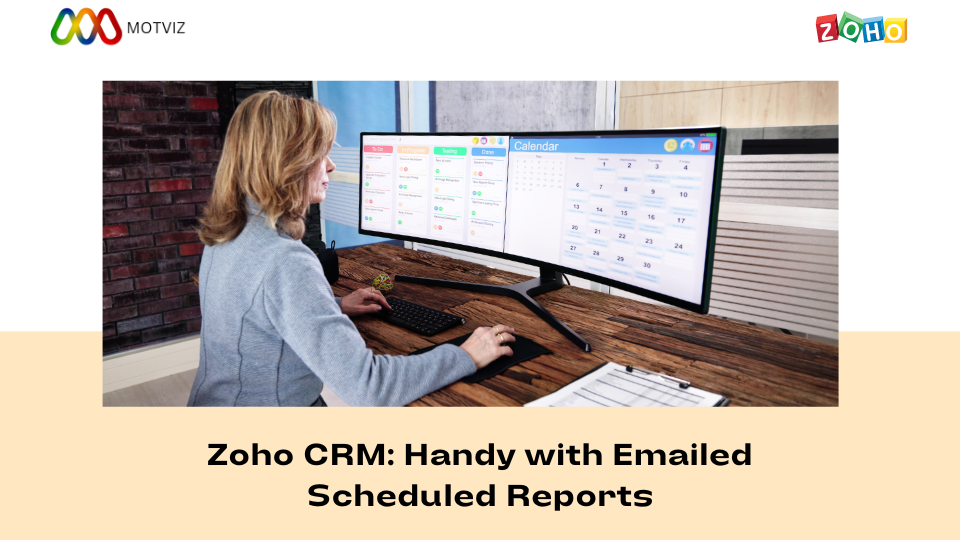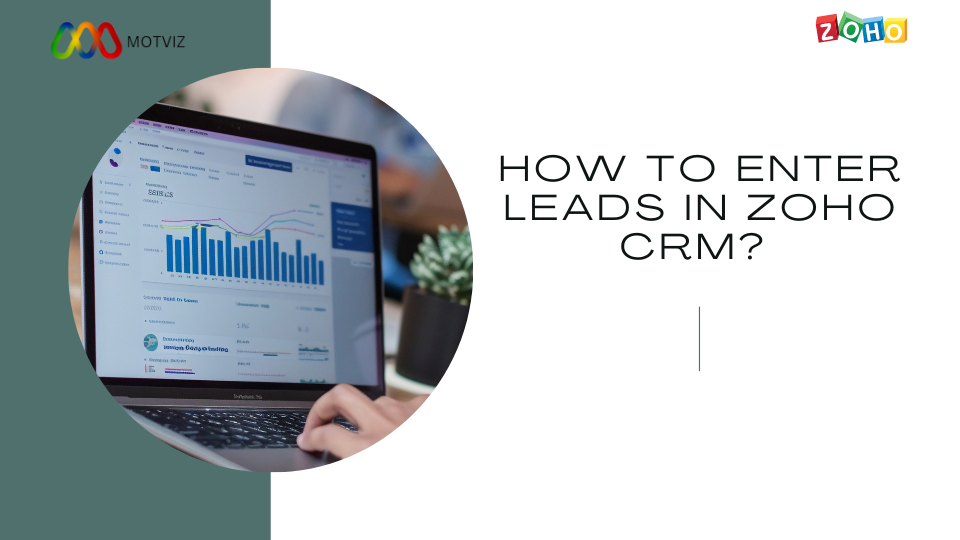
How to enter Leads in Zoho CRM?
Leads In Zoho CRM
Leads – The Leads module within Zoho CRM enables efficient lead management. In Zoho CRM, lead information comprises a blend of company (account), individual (contact), and business opportunity (deal), based on your CRM needs – whether it is for managing the Business to Business (B2B) sector or the Business-to-consumer (B2C) sector. Leads are basically a raw data that one can get from various platforms like Instagram, Facebook, etc.
How to enter Leads in Zoho CRM?
1. To input information into the lead details form, you can manually enter the gathered lead details from external sources such as trade shows, exhibitions, colleagues, business cards, and more.
2. To bring in leads from external sources, you can acquire data from various channels like purchasing a leads database, leads from different business units, etc. Afterward, you can import the CSV and XLS files into Zoho CRM.
3. To collect leads from your website, you can create web forms that allow visitors to submit their contact details or questions directly through the forms. The Leads module will directly capture these submitted details on the website.
Create Leads Individually
You have the option to manually generate leads by inputting the necessary information into the lead form. For example, let’s say you meet someone while traveling who expresses interest in your product or service. After exchanging business cards, you promise to follow up with more information about your offer. The following day, you can manually create a lead using the information you have and reach out to that individual. In situations like these, it is convenient to enter the available details manually and promptly create a lead record.
Qualify Leads
Once the lead details have been gathered in your CRM account, the subsequent step involves lead qualification. By means of additional negotiations or follow-up, the lead can be assessed and determined as a potential business opportunity. During this stage, the primary emphasis lies on evaluating leads according to their level of interest and preparedness to be advanced to the sales department.
Following are some of the methods for lead qualification:
1. Phone Call: An immediate and efficient way to follow up after lead generation to kickstart further discussions regarding the sales process.
2. Direct Mail: Utilizing a conventional method to distribute materials like advertising circulars, brochures, catalogs, and other promotional items via postal mail.
3. Email: Utilizing email communications to strengthen business relationships if email addresses are obtained during lead generation. This allows for a faster way to send targeted or bulk emails to qualified leads.
4. Meeting: Engaging in a one-on-one personal meeting or a scheduled online meeting serves as an effective approach for progressing toward the next phase.
5. Documents: The exchange of documents to gain insight into potential business, facilitating a clear understanding of expectations and requirements to offer business solutions.
6. Notes: Including notes in the form of comments or observations during follow-up sessions serves as a record of previous interactions during the qualification process.
Manage Leads in Zoho CRM
Tailor Lead Information based on your company’s Sales & Marketing procedures. Utilize the available fields, deactivate standard fields, modify the sequence of fields and sections, or introduce new custom fields.
Integrate leads into your CRM account. Establish the lead generation process through web forms for lead capture from your website, lead importation, or direct addition via the lead form.
Allocate leads to the appropriate sales representative manually or through the Lead Assignment regulations.
Engage with the lead until it progresses to a specific stage, then convert it into a deal. During the conversion of leads into deals, accounts, and contacts are automatically generated.
Continue to follow up on the leads within the Deals module until the deal is either successfully closed or lost.